Generrally in magento store some of the default functionality and modules are there which comes by default in some location.Some people needs these default blocks and some don't.That means they need to disable those undesire modules or blocks.In this article I am going to show you how to disable some of default modules and blocks of content, like the callout banners in the right and left columns, or the poll, or newsletter signup.Also here you will be getting two different ways for disabling default modules and block content like:
1)Through Admin Panel
2)Through Layout Files.
This article is followed from magento wiki:Turning On and Off Magento's Default Blocks
Via the Admin Panel:
Below are some of the blocks and elements that you can disable through Admin Panel.The main advantages of disabling elements using the Admin Panel are that no need to mess with any coding structer.
There is no danger of site crashing and also you can reverse the process whenever you desire.
Header:
Remove/Edit the Default welcome message:
ADMIN: System => Configuration => Design tab => Header panel.
Edit or delete the contents of the "Welcome Text" field.
Footer:
Remove/edit the CMS-based links (About us | Customer Service)
ADMIN: CMS => Static Blocks. Disable or modify the "footer_links" block.
Remove Site Map link (and site map itself)
ADMIN: System=>Configuration=>Catalog tab=>SEO panel. Set “Autogenerated Site Map” to "Disable."
Remove Popular Search Terms link (and search terms page)
ADMIN: System=>Configuration=>Catalog tab=>SEO panel. Set “Popular Search Terms” to "Disable."
Remove Contact us link (and contact form)
ADMIN: System => Configuration => Contacts tab. Set "Enable Contact Us" field to "No."
Remove RSS link and functionality
ADMIN: System=>Configuration=>RSS Feeds tab=>RSS Config panel. Set “Enable RSS” to "Disable."
Remove/edit the Copyright notice
ADMIN: System => Configuration => Design tab => Footer panel. Edit or delete the contents of the "Copyright" field.
Remove "Keep Magento healthy" message
This message is hard-coded in the current theme's template/page/html/footer.phtml file and can be edited there.
As a temporary workaround, you can hide this message using CSS.
Go to ADMIN: System => Configuration => Design tab => Footer panel.
In the "Miscellaneous HTML" field insert the following CSS statement:
Remove the sign up block and disable functionality
ADMIN: System => Configuration => Advanced tab.
Set “Mage_Newsletter” to "Disable."
Disable all polls
ADMIN: System => Configuration => Advanced tab.
Set “Mage_Poll” to "Disable."
Remove current poll but leave functionality available for later
ADMIN: CMS => Polls. Set “Status” of the current poll to “Closed”.
Remove logo only (leave functionality available)
ADMIN: System => Configuration => PayPal tab => Frontend Experience panel.
Set “PayPal Product Logo” to “No logo.”
Remove top link and disable functionlity
ADMIN: System => Configuration => Advanced tab.
Set “Mage_Wishlist” to "Disable."
Remove product page links and disable functionality
ADMIN: System => Configuration => Advanced tab.
Set “Mage_Review” to "Disable."
Remove tag cloud and disable product page functionality
ADMIN: System => Configuration => Advanced tab.
Set “Mage_Tag” to "Disable."
Remove sidebar only (leave functionality available)
ADMIN: System => Configuration => Checkout tab => Shopping Cart Sidebar panel.
Set “Display Shopping Cart Sidebar” to “No.”
Via the Layout Files
As magento blocks are controlled by larger modules and cannot be disable and enable quite so neatly using just the Admin Panel.In the below details I will be showing you some files where
some default modules and blocks are being assigned for some perticular location /layout,then I will show you how to disable and enable through .
Header:
Cart & Checkout links
Set in base/default/layout/checkout.xml
My Account, Log In & Log Out links
Set in base/default/layout/customer.xml
Sidebar block
Set in base/default/layout/catalog.xml
Sidebar block
Set in base/default/layout/catalog.xml
Sidebar block
Set in base/default/layout/catalog.xml
Product and category page links
The “Add to compare” link on the product page is set in template/catalog/product/add-to.phtml and needs to be removed separately.
As a temporary workaround, you can hide this message using CSS.
Go to ADMIN: System => Configuration => Design tab => Footer panel.
In the "Miscellaneous HTML" field insert the following CSS statement:
Sidebar block
Set in base/default/layout/checkout.xml
Top links--cart and checkout
Set in base/default/layout/checkout.xml
Sidebar block
Set in base/default/layout/report.xml
Sidebar block
Set in base/default/layout/report.xml
Via Layout (xml) Files
First, do NOT edit the files in the base design package (base/default directory) even though most of the blocks are defined there.
Any changes to the base design package will get overwritten whenever Magento is reinstalled or upgraded
In the app/design directory, create a new directory for your theme. If you are creating a new design package, you will create the following directory structure:
app/design/frontend/yourDesignPackage/default/layout/
If you are creating a new theme inside of the default design package, you will create the following directory structure:
app/design/frontend/default/yourTheme/layout/
once your design package and theme structure is set up as described above, inside of the layout directory, create a file called local.xml.
Inside of local.xml, create a block that will contain and consolidate your global changes:
Depending on what you want to turn off, local.xml might contain some of the following lines.
This will vary depending on the theme so this is only guidance.
1)Through Admin Panel
2)Through Layout Files.
This article is followed from magento wiki:Turning On and Off Magento's Default Blocks
Via the Admin Panel:
Below are some of the blocks and elements that you can disable through Admin Panel.The main advantages of disabling elements using the Admin Panel are that no need to mess with any coding structer.
There is no danger of site crashing and also you can reverse the process whenever you desire.
Header:
Remove/Edit the Default welcome message:
ADMIN: System => Configuration => Design tab => Header panel.
Edit or delete the contents of the "Welcome Text" field.
Footer:
Remove/edit the CMS-based links (About us | Customer Service)
ADMIN: CMS => Static Blocks. Disable or modify the "footer_links" block.
Remove Site Map link (and site map itself)
ADMIN: System=>Configuration=>Catalog tab=>SEO panel. Set “Autogenerated Site Map” to "Disable."
Remove Popular Search Terms link (and search terms page)
ADMIN: System=>Configuration=>Catalog tab=>SEO panel. Set “Popular Search Terms” to "Disable."
Remove Contact us link (and contact form)
ADMIN: System => Configuration => Contacts tab. Set "Enable Contact Us" field to "No."
Remove RSS link and functionality
ADMIN: System=>Configuration=>RSS Feeds tab=>RSS Config panel. Set “Enable RSS” to "Disable."
Remove/edit the Copyright notice
ADMIN: System => Configuration => Design tab => Footer panel. Edit or delete the contents of the "Copyright" field.
Remove "Keep Magento healthy" message
This message is hard-coded in the current theme's template/page/html/footer.phtml file and can be edited there.
As a temporary workaround, you can hide this message using CSS.
Go to ADMIN: System => Configuration => Design tab => Footer panel.
In the "Miscellaneous HTML" field insert the following CSS statement:
Remove the sign up block and disable functionality
ADMIN: System => Configuration => Advanced tab.
Set “Mage_Newsletter” to "Disable."
Disable all polls
ADMIN: System => Configuration => Advanced tab.
Set “Mage_Poll” to "Disable."
Remove current poll but leave functionality available for later
ADMIN: CMS => Polls. Set “Status” of the current poll to “Closed”.
Remove logo only (leave functionality available)
ADMIN: System => Configuration => PayPal tab => Frontend Experience panel.
Set “PayPal Product Logo” to “No logo.”
Remove top link and disable functionlity
ADMIN: System => Configuration => Advanced tab.
Set “Mage_Wishlist” to "Disable."
Remove product page links and disable functionality
ADMIN: System => Configuration => Advanced tab.
Set “Mage_Review” to "Disable."
Remove tag cloud and disable product page functionality
ADMIN: System => Configuration => Advanced tab.
Set “Mage_Tag” to "Disable."
Remove sidebar only (leave functionality available)
ADMIN: System => Configuration => Checkout tab => Shopping Cart Sidebar panel.
Set “Display Shopping Cart Sidebar” to “No.”
Via the Layout Files
As magento blocks are controlled by larger modules and cannot be disable and enable quite so neatly using just the Admin Panel.In the below details I will be showing you some files where
some default modules and blocks are being assigned for some perticular location /layout,then I will show you how to disable and enable through .
Header:
Cart & Checkout links
Set in base/default/layout/checkout.xml
My Account, Log In & Log Out links
Set in base/default/layout/customer.xml
Sidebar block
Set in base/default/layout/catalog.xml
Sidebar block
Set in base/default/layout/catalog.xml
Sidebar block
Set in base/default/layout/catalog.xml
Product and category page links
The “Add to compare” link on the product page is set in template/catalog/product/add-to.phtml and needs to be removed separately.
As a temporary workaround, you can hide this message using CSS.
Go to ADMIN: System => Configuration => Design tab => Footer panel.
In the "Miscellaneous HTML" field insert the following CSS statement:
Sidebar block
Set in base/default/layout/checkout.xml
Top links--cart and checkout
Set in base/default/layout/checkout.xml
Sidebar block
Set in base/default/layout/report.xml
Sidebar block
Set in base/default/layout/report.xml
Via Layout (xml) Files
First, do NOT edit the files in the base design package (base/default directory) even though most of the blocks are defined there.
Any changes to the base design package will get overwritten whenever Magento is reinstalled or upgraded
In the app/design directory, create a new directory for your theme. If you are creating a new design package, you will create the following directory structure:
app/design/frontend/yourDesignPackage/default/layout/
If you are creating a new theme inside of the default design package, you will create the following directory structure:
app/design/frontend/default/yourTheme/layout/
once your design package and theme structure is set up as described above, inside of the layout directory, create a file called local.xml.
Inside of local.xml, create a
Depending on what you want to turn off, local.xml might contain some of the following lines.
This will vary depending on the theme so this is only guidance.





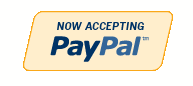







No comments:
Post a Comment